Save Grange Baptist to Your Home Screen
The best way to learn about all things Grange Baptist Church is right here at grangebaptist.church. Here, you'll find recent messages, be able to request prayer, contact us, and even register for upcoming events.
But did you know you can actually add grangebaptist.church right to your phone's home screen - just like an app? This way, the latest info will always be right at your fingertips. Check below for device-specific instructions to get started!
For iPhone
FIRST, NAVIGATE TO www.grangebaptist.church ON YOUR SAFARI BROWSER.
- At the bottom of the screen you'll see an icon depicting an arrow that looks like it's trying to get away from a square. Tap this button.
- Once tapped you will have a few options. Swipe left on the bottom row until you see the "Add to Home Screen" option. Select this one.
- You'll be asked to choose a name for the home screen icon; hit 'add' in the top left when you've picked one. When you're done it'll show up on your home screen and you'll have Grange Baptist Church right there on your home screen!
For Android
FIRST, NAVIGATE TO www.grangebaptist.church ON YOUR chrome BROWSER.
- Then touch the overflow button (three vertical dots) and select Add to Home Screen.
- All you have to do is touch Add and the site will join your other apps and widgets.
- One recommendation: you can customize the text below the icon, Just touch the text inside of the Add to Home Screen box and change it up.